VFD Modular Clock usage instructions
The clock is controlled using two buttons and a slide switch. The buttons are all located next to each other on the back right side of the clock.
Seen from the top, the buttons are arranged as follows:
Button 1, Button 2, Slide switch
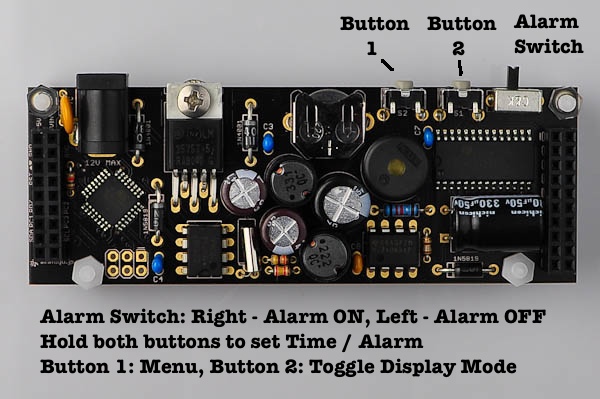
Firmware
There are two versions of the VFD Modular Clock base board available: Version 1 and version 2 (mk2).
Version 2 uses the following firmware, written to be compatible with the Arduino IDE:VFDDeluxe Firmware.
Version 1 uses the following firmware, written for avr-gcc:Original VFD Modular Clock Firmware.
There are some differences between these firmwares, especially in how the menu system works. See below for details.
Alarm Switch
The position of the alarm slide switch determines the function of the alarm. When it is set to the right (seen from above, as in the previous picture), the alarm is ON. When it is to the left, the alarm is OFF.
Setting the clock
To set the clock, first make sure the slide switch is set to the left (alarm OFF) position.
Hold both the buttons, the display will show "Time" Release the buttons, and the display will start to blink.
To set the time, use the left button to decrement and the right button to increment. When you hold the button down, the time will increase or decrease at accelerating speed.
To fine tune the minutes, tap each button gently, and the time will change by one minute at a time.
When you are done setting the time, release both buttons and wait for a couple of seconds. When the display stops blinking the new time has been set.
Setting the alarm
To set the alarm, first make sure the slide switch is set to the right (alarm ON) position.
The setting procedure is the same as for setting the clock.
After you have set the alarm, you can toggle it on and off by changing the position of the slide switch.
Turning off the alarm
VFD Modular Clock version 2:
The alarm is progressive. It will start slowly and start to beep faster and faster as time passes.
VFD Modular Clock version 1:
When the alarm goes off, it will beep continuously until you press either of the two buttons.
The alarm will automatically go off every 24 hours. To disable the alarm fully, slide the slide switch to the left (alarm OFF).
Clock Menu
To enter the menu, press the left button.
The menu will cycle through the following items (version 2):
(Some menu items may be absent, depending on the display shield plugged in).
To exit the menu, release the button and wait for a few seconds.
Button 1 advances to the next menu item. Button 2 changes the value of the selected menu item.
Menu items that end with a dash (-) have a submenu. Pressing button 2 activates the submenu. Once inside the submenu, use button 1 to advance between submenu items, and button 2 to change the value.
ITEM | SubMenu 1 | SubMenu 2 | Values | Description | |
24H |
|
| ON/OFF | 24/12 hour display |
|
ADATE |
|
| ON/OFF | Show date |
|
| REGN |
| DMY/MDY/YMD | Regional date format | |
ADIM |
|
| ON/OFF | Automatic display dim | |
| ADH1 |
| 2 | Period 1 | Start hour |
| ADL1 |
| 8 | Intensity | |
| ADH2 |
| 19 | Period 2 | Start hour |
| ADL2 |
| 5 | Intensity | |
| ADH3 |
| 22 | Period 3 | Start hour |
| ADL3 |
| 2 | Intensity | |
ALARM |
|
|
|
|
|
| HOUR |
| 0 | Alarm hour |
|
| MIN |
| 0 | Alarm minutes |
|
BRIT |
|
| 0-10 | Display brightness (will be overwritten by ADIM) | |
DATE |
|
|
| (Will be overwritten if using GPS) | |
| YEAR |
|
| Current year |
|
| MONTH |
|
| Current month |
|
| DAY |
|
| Current day |
|
DOTS |
|
| ON/OFF | Display dots on hour separator | |
DST |
|
| AUTO/ON/OFF | Enable DST (Auto will use default US values) | |
| RULES |
|
|
|
|
|
| RULE0 | 3 | DST Start | Month |
|
| RULE1 | 1 | DOW | |
|
| RULE2 | 2 | DOW Occurrence | |
|
| RULE3 | 2 | Hour | |
|
| RULE4 | 11 | DST End | Month |
|
| RULE5 | 1 | DOW | |
|
| RULE6 | 1 | DOW Occurrence | |
|
| RULE7 | 2 | Hour | |
|
| RULE8 | 1 | Offset (hour) |
|
FLW |
|
| ON/OFF/FULL | Four Letter Word (FULL is uncensored) | |
GPS |
|
| OFF/48/96 | GPS Baud rate |
|
| TZH |
| -12 to 12 | GPS Time zone hours difference from UTC | |
| THM |
| 0-59 | GPS Time zone minutes difference from UTC | |
| GPSC |
| ON/OFF | GPS CKS errors debug | |
| GPST |
| ON/OFF | GPS Parse errors debug | |
| GPSP |
| ON/OFF | GPS Time errors debug | |
TEMP |
|
| ON/OFF | Show temperature |
|
TIME |
|
|
| (Will be overwritten if using GPS) | |
| HOUR |
| 0-23 | Current hour |
|
| MIN |
| 0-59 | Current minutes |
|
Menu table provided by Manuel Azevedo. Used with his permission.
The menu will cycle through the following items (version 1):
- BRIT - Set brightness
- 24H - Toggle 24h/12h clock
- VOL - Set alarm volume
- DOTS - Turn display of DOTS on/off
PS: Later versions of the VFD Modular Clock base board version 1 firmware adds many of the features of the version 2 board. Versions 1 boards shipped in 2013 will have this newest firmware. The menu placement for this firmware will be different than version 2, but the description of the functions still applies.
Changing the Brightness
Press the left button once. BRIT will be shown in the display. Now press the right button to change the brightness. It will cycle from lowest to highest brightness.
Once you are happy with the brighness setting, release all buttons and wait a few seconds.
When the clock is running, it is normal for the regulator to get warm. How warm depends on the brightness setting as well as ambient temperature and humidity.
Switching between 24h and 12h mode
Press the left button twice. 24H will be shown in the display. Now press the right button to toggle the display mode between On and Off.
Once you are happy with your setting, release all buttons and wait a few seconds.
Note: 12 hour mode is only for display. When setting the clock and alarm, set it in 24 hour mode as normal. After setting is complete, the clock will revert to 12h mode.
Changing the alarm volume (version 1 ONLY)
Press the left button three times. The display will show VOL. Now press the right button to toggle between low and high volume.
Once you are happy with your setting, release all buttons and wait a few seconds.
Changing the Display Mode
To change the display mode, press the right button.
For each press, the clock will cycle between the following modes:
- Normal mode (24h or 12h clock, seconds are not shown)
- Seconds mode (shows seconds, as well as AM/PM mode when in 12h mode)
Automatic Date Display Settings (Version 2 only)
The clock can be set to automatically scroll the current date on the screen once a minute.
This functionality is turned on/off by adjusting the ADTE/ADATE setting.
To control the date being scrolled, you will need to set YEAR, MNTH/MONTH and DAY.
To control the format for the date being scrolled, adjust the REGN setting. There are three different region formats:
- YMD - Year/Month/Day
- MDY - Month/Day/Year
- DMY - Day/Month/Year
GPS (Version 2 only)
GPS functionality requires adding a separate GPS module.
Turn it on by adjusting the GPS setting:
- Off - no GPS
- 48 - 48kbps GPS module
- 96 - 96kbps GPS module
When GPS is activated, the clock will automatically update its time once a minute. Both time and date settings will be read from the GPS, and will overwrite the current settings.
To use the GPS correctly, you must set TZH (Time Zone Hour) and TZM (Time Zone Minute) to match your time zone. (Most time zones will have TZM set to zero.)
Also use the DST setting to adjust time as neccesary for Daylight Savings Time.